There are several steps you can take to prevent spam comments on a WordPress site:
- Use a plugin like Akismet to filter out spam comments. This plugin uses advanced algorithms to detect spam comments and prevent them from being published on your site.
- Enable comment moderation. This will allow you to review all comments before they are published, so you can delete any spam comments that slip through the filters.
- Use a CAPTCHA plugin. This will require users to complete a challenge (such as identifying a set of images) before they can leave a comment, which can help to deter spam bots.
- Close comments on old posts. Spammers are more likely to target older posts, so closing comments on older posts can help to reduce the amount of spam you receive.
- Use the “Comment Blacklist” feature. This allows you to specify keywords or phrases that, if found in a comment, will cause it to be marked as spam.
1. Akismet Plugin
Akismet is a popular plugin for blocking spam comments in WordPress, and it is available in both a free and a premium version. The free version includes basic spam protection, while the premium version includes additional features such as advanced spam protection, priority support, and access to historical data.
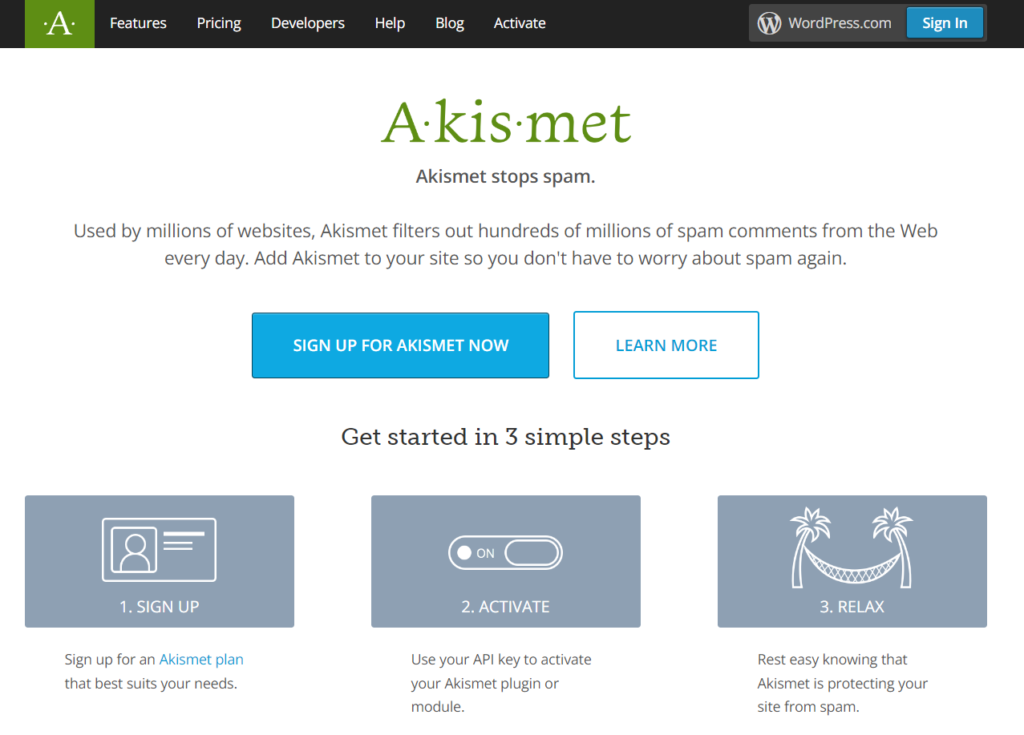
How to use Akismet Free Version
To use the free version of Akismet, you will need to sign up for a WordPress.com account and obtain an API key. Once you have an API key, you can install the Akismet plugin on your WordPress site and activate it using your API key.
The main difference between the free and premium versions of Akismet is the level of spam protection and the additional features that are included.
Akismet Free version vs Paid version
Some of the key differences between the free and premium versions of Akismet are:
- The free version provides basic spam protection, while the premium version includes advanced spam protection.
- The premium version includes access to historical data, which can be useful for identifying patterns and trends in spam comments.
- The premium version includes priority support, which means that you will receive faster assistance if you encounter any issues with the plugin.
- The premium version includes additional features such as the ability to review and restore comments that have been marked as spam, and the ability to block users who have repeatedly left spam comments.
Overall, the free version of Akismet is suitable for most users, but the premium version may be a good option for users who need more advanced spam protection or who want access to additional features.
Akismet Prices
The cost of the premium version of Akismet depends on the number of sites that you want to protect and the type of license you choose.
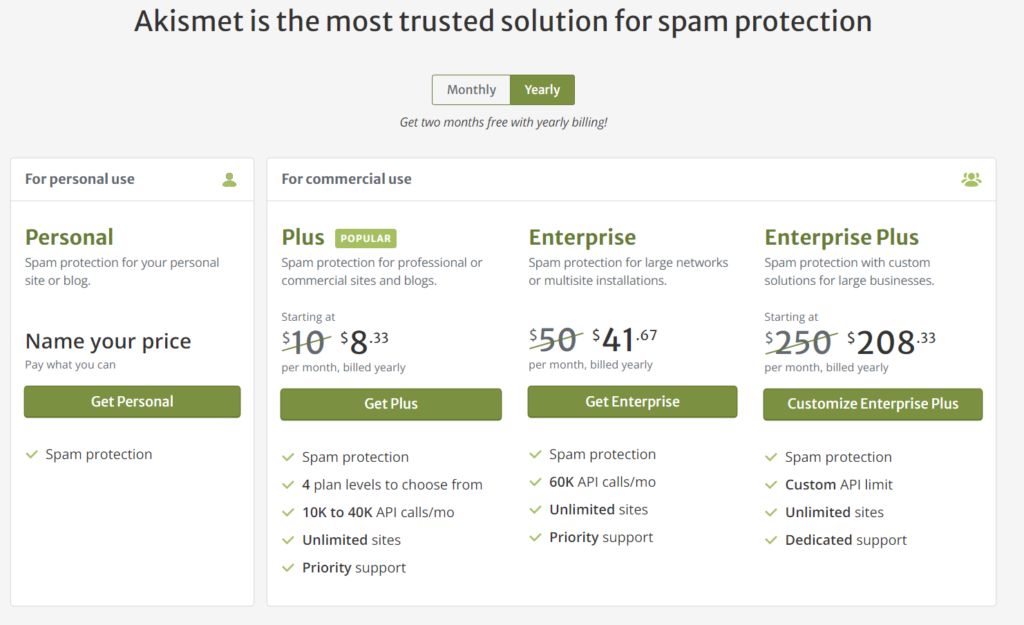
Here are the current pricing tiers for Akismet premium:
- Personal: $5 per month or $60 per year (1 site)
- Plus: $9 per month or $108 per year (up to 5 sites)
- Professional: $29 per month or $348 per year (up to 20 sites)
- Business: $99 per month or $1,188 per year (unlimited sites)
Note that these prices are subject to change, so you should check the Akismet website for the most up-to-date pricing information.
Benefits of the premium version of Akismet
Here are some additional benefits of the premium version of Akismet:
- Advanced spam protection: The premium version includes advanced algorithms and filters that are designed to detect and block a wider range of spam comments than the free version.
- Historical data: The premium version includes access to historical data, which can be useful for identifying patterns and trends in spam comments. This can help you to better understand the types of spam that your site is receiving and how to effectively block it.
- Priority support: If you encounter any issues with the plugin, you will receive faster assistance from the Akismet support team if you have a premium subscription.
- Additional features: The premium version includes additional features such as the ability to review and restore comments that have been marked as spam, and the ability to block users who have repeatedly left spam comments.
2. Enable Comment moderation
To enable comment moderation in WordPress, follow these steps:
- In the WordPress dashboard, go to “Settings” and click on “Discussions”.
- Scroll down to the “Other comment settings” section.
- Under “Before a comment appears”, select the “Comment must be manually approved” option.
- Click “Save Changes” to apply the update.
From now on, any comments that are left on your WordPress site will be held for moderation and will not be published until you manually approve them. You can review and approve comments from the “Comments” section in the dashboard.
3. Captcha plugin in wordpress
To use a CAPTCHA plugin in WordPress to block spam comments, follow these steps:
- Install a CAPTCHA plugin such as WPBruiser or Google Captcha.
- Activate the plugin.
- Configure the plugin’s settings to your liking. This may include selecting the type of CAPTCHA that you want to use (e.g., image, audio, math challenge) and customizing the appearance of the CAPTCHA.
- Save the changes.
From now on, users who leave a comment on your WordPress site will be required to complete a CAPTCHA challenge before their comment will be submitted. This can help to deter spam bots and reduce the amount of spam comments you receive.
4. Close comments on old posts in WordPress
To close comments on old posts in WordPress, follow these steps:
- In the WordPress dashboard, go to “Posts” and click on the post for which you want to close comments.
- Scroll down to the “Discussion” section.
- Uncheck the “Allow comments” box.
- Click “Update” to save the changes.
You can repeat these steps for each post for which you want to close comments. Alternatively, you can use a plugin such as WP Old Post Comment Disabler to automatically close comments on old posts.
5. Comment Blacklist feature
To use the “Comment Blacklist” feature in WordPress to block spam comments, follow these steps:
- In the WordPress dashboard, go to “Settings” and click on “Discussions”.
- Scroll down to the “Comment Blacklist” section.
- In the “Comment Blacklist” field, enter the keywords or phrases that you want to use to block comments.
- You can enter multiple keywords or phrases by separating them with a comma.
- Click “Save Changes” to apply the updates.
From now on, any comments that contain any of the keywords or phrases on the blacklist will be marked as spam and will not be published on your site. You can review and delete these comments from the “Comments” section in the dashboard.